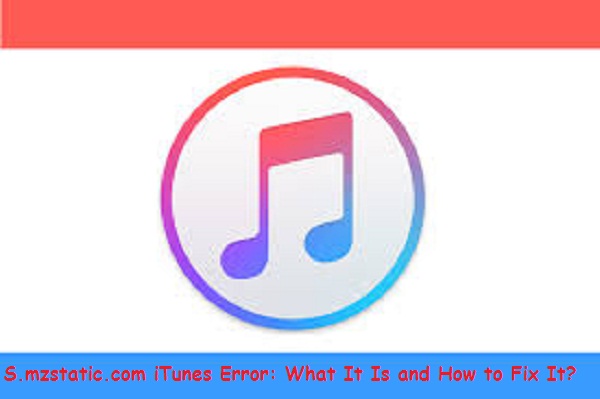S.mzstatic.com iTunes Error: What It Is and How to Fix It?
Many users have encountered the ‘s.mzstatic.com iTunes error’ issue while using iTunes or during the sign-in process. This issue can really be a headache, as it stops you from connecting your iOS gadgets with your PC.
Apple’s array of products has earned a reputation for the seamless integration they provide, creating an excellent user experience. This helps build a strong connection between customers and the company’s products, leading them to enjoy everything they have to offer. Despite their superior quality, Apple products face the same troubles as any other software or hardware. They’re not immune to bugs and issues and may cause inconvenience if not addressed quickly.
There are various reasons why your device might not be functioning correctly, such as an incorrect time and date setting, malware infection, corrupted app data, or expired certificates.
If you’ve encountered this error, don’t feel bad because you’re not the only one! Here we’ll guide you on how to fix it. We’ll go over what this error means, and look at multiple solutions that could help resolve it. Let’s get started!
What exactly is s.mzstatic?
Don’t fret if you see ‘s.mzstatic‘ as it appears on your device – it’s actually a sign that your device is connected to Apple’s servers. This means that iTunes can access images and other content from your phone stored on these servers. So, rest assured, this is definitely not some critical error!
The ‘s.mzstatic’ error indicates that iTunes is having difficulty connecting to the servers. This could be due to server maintenance or a possible connection issue. Warnings such as “unable to verify server ‘init.itunes.apple.com’” and “could not verify the identity of the server is4-ssl.mzstatic.com” can both indicate a similar underlying problem, and the solution remains largely unchanged for both cases.
What Does the Error ‘Unable To Identify s.mzstatic.com Server’ Indicate?
The ubiquity of Apple products makes them the preferred choice for many people globally. Unfortunately, this also means that Apple users may experience issues like identifying server s.mzstatic.com when using their iPhone, iPad, or Mac Book. It’s not uncommon for people to experience the “error unable to identify server s.mzstatic.com” problem with their iPhones, including one of our team members who owned an iPhone 14. Fortunately, they were able to resolve the issue without any issues.
In simple terms, the “unable to identify s.mzstatic.com server” error means that iTunes failed to connect to the given server due to an invalid identification. This renders the process of obtaining information from that particular server useless. There are solutions available if you encounter a comparable error message on your iPhone, iPad, or Mac. Just use the steps provided below and the issue should be resolved in no time!
How do I resolve the s.mzstatic.com iTunes error?
If you’re currently facing the ‘iTunes can’t verify the identity of the server s.mzstatic.com’ error on your iPhone, iPad, Mac, or Windows PC, don’t worry. Here are several methods that have been proven effective in resolving this issue.
Clear iTunes App Cache and Data
If you’re facing the ‘unable to identify server s.mzstatic.com’ issue on your iPhone, deleting the iTunes cache and data can be a viable solution. It’s an easy process – just follow these instructions and you should be able to get rid of all that stored information in no time!
- To locate the iTunes app, open up your device’s Settings app and use the search bar to search for it. Once you successfully locate it, simply tap on it.
- When you’re finished, simply go to the “Clear History and Website Data” option. Once it’s highlighted, tap it again to confirm your selection. That’s all you need to do!
Restart the Device
If you experience any glitches or errors on your iPhone or iPad, it can often be resolved by restarting the device. For instance, if you have updated iTunes App but still receive the s.mzstatic.com iTunes error message, then restarting your Apple device might be a good idea to try out first.
Change Certificate Settings
A common issue experienced by Mac users is when they encounter an error while launching iTunes. To resolve this problem, altering the certificate settings can be helpful. Taking this route has its risks; it will get around the built-in security measure for trusting unknown certificates on your device. If you understand the potential risks and are comfortable taking them, here is how you can proceed.
- To begin, close the iTunes and App Store applications. After that, open Finder and go to Applications. Find ‘Utilities‘ in there and select ‘Keychain Access‘.
- To locate the certificate with a plus sign in a blue circle next to the name, open your Keychain window and select System Roots. Within the Category section, you will find Certificates. When you do, check for certificates with the plus sign and blue dot pairing next to them. After locating it, open the certificate itself and click on ‘Trust‘ by clicking on its accompanying triangle.
- To get the job done, first close the specific certificate and then re-open it. Subsequently, go to ‘When using this certificate’ and set it in line with ‘Use System Defaults’. Finally, close the particular certificate and you will notice that the blue dot adjacent to it has gone missing.
- After finding the certificate with a blue dot next to it, continue this process for all of the other certificates that have a blue dot beside them. Repeat the steps mentioned above for each one of them.
Update the iTunes app
Make sure that any updates for iTunes are downloaded and installed on your device. Doing this can help resolve the error if Apple has released a fix. To update iTunes on Windows, you’ll need to use the Apple Software Updater.
No matter if you’ve updated iTunes or not, it’s best to restart your device afterward. This will ensure that any changes get applied properly and avoid any potential issues.
Reset Keychain Login Password
Apple first brought Keychain to Mac OS 8.6. It is an amazing tool for password management on macOS, so if you ever find yourself dealing with an iTunes error associated with server s.mzstatic.com, try resetting your Keychain login password for a quick solution. Changing the Keychain login password is easy and can be done by following these steps:
- To reset your Mac’s Keychain password, open Finder and select Applications. Select Utilities then choose Login from the left side. Now go to Edit and select “Change Password for Keychain Login” from the menu list to begin the process.
- To change your old Keychain password, locate the “Current Password” column and enter your current one. Then, enter your new Keychain password in the “New Password” section and repeat it in the “Verify” section. To finalize everything, hit the ‘OK‘ button located in the bottom right-hand corner to save all changes.
Check the Date and Time
Another thing to keep in mind if you are getting the “iTunes Can’t Verify the Identity of The Server s.mzstatic.com” message on your iPhone is to check your device’s date and time settings. Making sure these are accurate can help fix this issue. If the date and time on your iPhone are incorrect, you may encounter iTunes Can’t Verify the Identity of The Server s.mzstatic.com error. It is important to ensure that these settings are accurate in order to prevent any potential issues.
To resolve the Server s.mzstatic.com error, reinstall iTunes on Windows.
If you’ve tried everything else and nothing has worked, reinstall iTunes. This could help to fix any corrupted files and get you back up and running. It’s easy to do, all you have to do is go into settings in Windows and select the uninstall option.
Installing the most recent version of iTunes on your device is essential. After that, give the application a try to check if the issue still exists.
Check for Malware
Malware is an ever-present issue amongst computer users, and it appears to be the culprit of many iTunes errors. A lot of people have been reporting that their iTunes fails to identify server s.mzstatic.com due to a malware infection. It may be a sign of malware if your iOS device is producing the same error message over and over again. To be sure there is no malicious software on your device, it is recommended to run a scan on it. Here are some indications that can hint towards the presence of malware on your device.
- Unfamiliar apps installed on your iPhone can lead to frequent pop-ups, draining your battery power quickly. It’s crucial to verify the application’s source before downloading and putting it on your device to prevent this.
- It’s becoming increasingly common to experience problems like apps crashing frequently, unreasonable data consumption, and the device heating up. Such problems can be immensely annoying and need to be addressed as soon as possible.
Contact Apple Support
If the recommended steps didn’t result in a fix for iTunes not being able to verify the identity of s.mzstatic.com, then seeking help from Apple Support Team is your best option. They can provide further guidance and support to resolve this issue quickly and efficiently.
Conclusion
Don’t worry if you come across the “s.mzstatic.com iTunes error”! It’s easy to fix and won’t slow down your work. We have some tried and tested methods that can help you solve it without taking much time. Alternatively, if you want to skip the laborious process of trying them out separately, iOS System Recovery is a great option that makes things easier and faster.
We highly suggest using this software if you want to resolve any iOS-related errors quickly. Its capabilities are proven to be effective against all kinds of iTunes problems and the best part is that it saves a lot of time. Therefore, we recommend utilizing this software to fix this particular error.