Which remote desktop software is free?
Looking for free remote desktop software? With the increasing trend of remote work, many people require a reliable solution that allows them to control another computer remotely. Fortunately, there are many options on the market to choose from and there are many remote desktop software that offer free plans. So, what is the ultimate choice for the best free remote desktop software for Windows 10? In this article, we will introduce you to the top contender: AnyViewer.
AnyViewer: Best free remote desktop software for Windows 10 & 11
You can choose to enhance your remote desktop experience with AnyViewer. AnyViewer stands out as an all-in-one and best remote desktop software for Windows free. Not only is it highly secure and flexible in terms of connectivity, but it also boasts an impressive range of features, making it the premier solution for remote desktops.
Besides, AnyViewer doesn’t require any additional configurations like port forwarding or VPN, and it isn’t restricted to the same local area network. With AnyViewer, you can take control of any PC remotely from anywhere, at any time. Intrigued? Keep reading to discover what makes AnyViewer worth your attention.
Why you should consider AnyViewer?
AnyViewer is the best remote desktop software for Windows 10 & 11. Curious about why AnyViewer is a recommended choice? Let’s delve into the excellent benefits and features that make it stand out from the rest:
- Free: AnyViewer offers a free version for both personal and commercial use that surpasses many other software on the market. Although it is free, it still offers enough features to satisfy the needs of users.
- Extensive Compatibility: AnyViewer seamlessly works with a diverse array of operating systems, including Windows, iOS, and Android. This versatility ensures that it meets the needs of a diverse user base, offering a flexible and convenient remote desktop connection experience.
- Simple and intuitive interface: AnyViewer provides an interface that is clean, user-friendly, and straightforward. Users can easily navigate the software and establish remote desktop connections without the need for unnecessary and complex learning processes.
- Stable & high-speed connection: AnyViewer leverages advanced connection technology to automatically select the best server connection, resulting in a faster and smoother remote desktop experience. This ensures quick and seamless connections, regardless of the user’s environment, enabling efficient problem-solving.
- Enhanced security: Prioritizing data security, AnyViewer employs end-to-end encryption with a robust 256-bit Elliptic Curve Cryptography (ECC) algorithm. This ensures the protection of private information during remote desktop connections, giving users a secure and worry-free connection.
- Comprehensive and outstanding features: Besides remote desktop connection, AnyViewer offers a host of other impressive features. It allows one-click control, real-time synchronization of remote sounds, unattended file transfer, multi-monitor support, and much more.
These benefits are just the tip of the iceberg when it comes to AnyViewer. There are many more surprising features that will leave you impressed. Don’t just take our word for it – download AnyViewer today and begin experiencing the unexpected perks it has to offer.
How to utilize AnyViewer
Now that you are convinced of the merits of AnyViewer, let’s walk you through the steps to start your perfect remote desktop experience:
Step 1. After downloading AnyViewer, install it on both of your devices.
Step 2. Once installed, launch the software and proceed to the “Log in” section. Create a new account by clicking on “Sign up.”
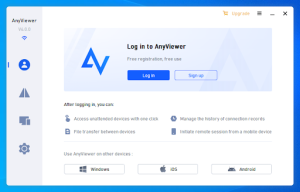
Step 3. To finish the registration procedure, provide the necessary details. Use the same account credentials to log into both of your devices.
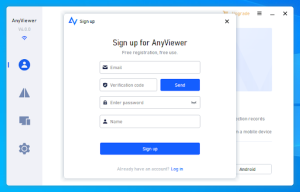
Step 4. After successful login, your devices will be automatically linked under the same account.
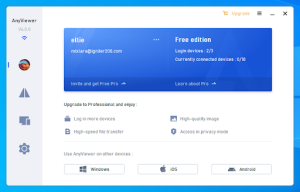
Step 5. Navigate to the “Device” section and select the device you wish to connect to. Click on it a
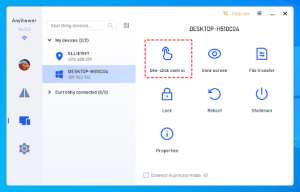
nd choose “One-click control” to initiate the unattended remote access.
Tips: To enjoy even more benefits, consider upgrading your account to a professional or enterprise plan, which grants you features such as:
- Allocate additional devices for unattended remote access.
- Enjoy Privacy Mode during remote access connections
- Connect a single computer to an unlimited number of devices simultaneously.
- Accelerate file transfer speeds for efficiency.
- Manage a large number of devices through customized groups.
Conclusion
When it comes to finding the best free remote desktop software for Windows 10, AnyViewer emerges as the optimal choice. It offers various versions to cater to the diverse needs of users, ranging from regular individuals to enterprises. Whether you require a comprehensive solution or a reliable remote desktop experience, AnyViewer has got you covered. With AnyViewer, you can expect efficiency, smoothness, and top-notch security. So, don’t hesitate – make AnyViewer your go-to remote desktop software.
The Biggest Christmas Carnival Giveaway
To celebrate Christmas, from 10th December to 30th December, AOMEI and other authoritative software companies send sincere blessings to users and provide best-selling and useful products as holiday gifts to solve different tech problems for free.
